What is TimeMachine? Your Essential File Manager Guide
Background: We are currently developing a file version management software, EverCraft (https://en.evercraft.co), aiming to solve the file management problems of the new generation of engineers in the most unobtrusive way, allowing everyone to have more time to do happy and fulfilling things. Therefore, we plan to experience 100 file management software to learn from their strengths and weaknesses. TimeMachine is the 15th software we are testing.
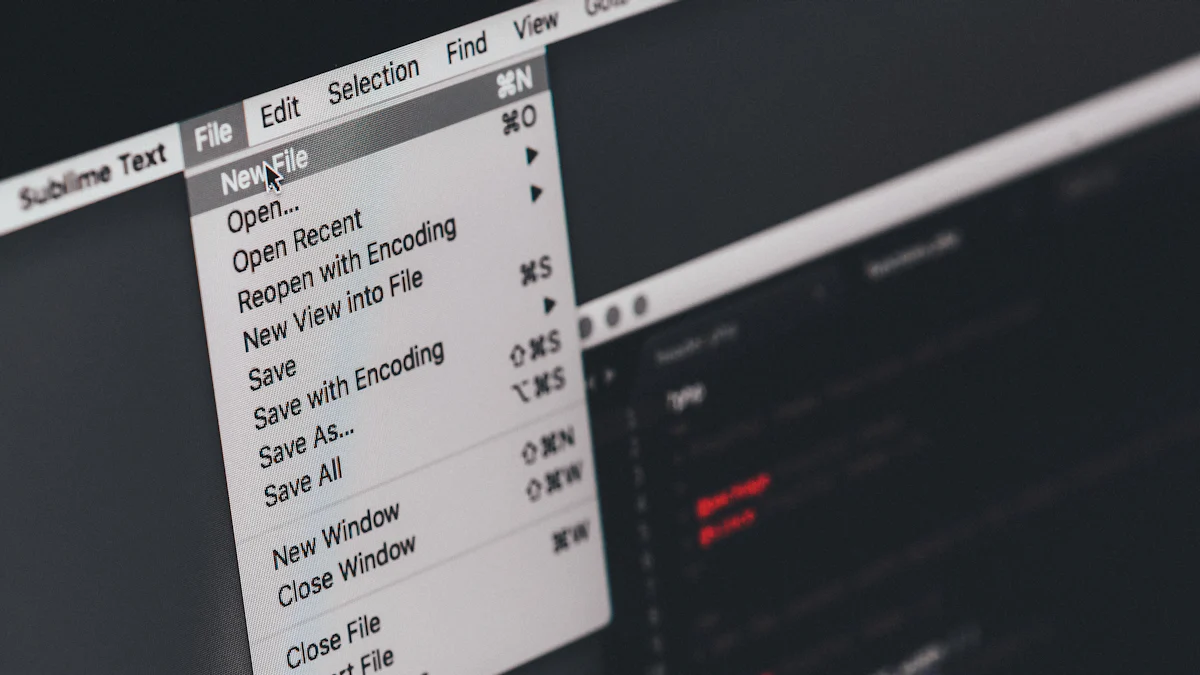
1-hour Real Experience
Time Machine is a backup software designed by Apple for its Mac operating system, first introduced in 2007 with the release of Mac OS X 10.5 Leopard. The software is designed to allow users to easily back up the entire system, including applications, music, photos, documents, and system files, and even restore to a specific historical state. The key features of Time Machine are its user-friendliness and automation. It can automatically back up changes every hour for the past 24 hours, daily changes for the past month, and monthly changes for previous months until the backup disk is full. Through an intuitive interface, users can easily go back to any point in the past to restore lost or accidentally deleted files.
Although Time Machine provides a convenient and quick backup solution, it has some drawbacks. For instance, it requires an external storage device as a backup disk, which can add to the user’s cost. Additionally, as the backup data increases, the backup process can become slow. Overall, Time Machine is a powerful and easy-to-use backup software that, despite some limitations, is very useful for Mac users who want to protect their data from accidental loss.
Supported System: macOS
Official Website: Apple Support
1. Primary Scenario for File Backup: It is well-suited for finding accidentally deleted files or reverting to a previous normal state if a file or app encounters an issue.
2. Free Software: It is built into macOS, but requires the purchase of a dedicated external hard drive, which should have at least twice the storage capacity of the computer. It is best used exclusively for Time Machine, or with an APFS partition configuration.
3. Incremental Backup: The initial backup may take a long time, but Time Machine only backs up files that have changed since the last backup, speeding up future backups.
4. Full Backup: Generally, it performs a full backup, allowing users to exclude specific folders (an exclusion method), which is less flexible. Therefore, it is not ideal for daily office file history management (where we usually actively select files we want to manage), and it lacks fine granularity.
5. Cool Interaction: Restoring historical files is very convenient.
6. Limitations: Users can only manually search along the timeline and cannot cross-search the timeline, add notes for specific times, or compare differences between different points in time.
More Information
Time Machine is a vital file manager tool for Mac users, offering seamless backup solutions to safeguard your valuable data. With its intuitive interface and automated backup process, Time Machine ensures that your files are protected against accidental loss or system failures. Understanding the significance of efficient file management is crucial in today's digital age, where cyber threats and data breaches are on the rise. Embracing tools like Time Machine is essential to maintain the integrity and security of your personal and professional information.
What is Time Machine?
Introduction to Time Machine
Time Machine is an essential file manager tool that Apple includes with macOS. It serves as a reliable backup solution, allowing users to store their Mac data on an external drive securely. This built-in feature automates the process of backing up your entire system, including applications, settings, and personal files. The convenience and efficiency of Time Machine make it a standout utility for Mac users seeking to safeguard their digital assets.
History and Development
Time Machine was introduced as part of Mac OS X 10.5 Leopard in 2007, revolutionizing the approach to data backups for Mac users. Its user-friendly interface and seamless operation made it a preferred choice for many individuals looking to protect their valuable information effectively.
Key Features
One of the standout features of Time Machine is its ability to perform automatic backups at regular intervals. This ensures that your files are continuously updated on the backup disk without any manual intervention required. Additionally, Time Machine allows you to restore your system to a specific historical state, providing flexibility and peace of mind in case of data loss or accidental file deletion.
Time Machine as a File Manager
As a file manager, Time Machine excels in its backup mechanism by capturing changes made to your files regularly. It ensures that even the slightest modifications are saved on the backup disk, guaranteeing comprehensive coverage of your data. The intuitive user interface simplifies the process of managing backups, making it accessible for users with varying levels of technical expertise.
Backup Mechanism
When using Time Machine, every aspect of your Mac is backed up effortlessly – from system files to personal documents. This comprehensive approach ensures that no critical data is left unprotected, giving you peace of mind knowing that all your information is secure and easily recoverable.
User Interface
The interface of Time Machine is designed with simplicity in mind, allowing users to navigate through backups seamlessly. Whether you need to retrieve a specific file or restore your entire system, the user-friendly design makes these tasks straightforward and efficient.
How Time Machine Works

Setting Up Time Machine
To begin utilizing Time Machine for your backup needs, the initial setup process is straightforward and efficient. The first step involves connecting an external storage device to your Mac, which will serve as the backup disk. Once connected, you can easily configure Time Machine to start safeguarding your valuable data.
Initial Backup Process
The initial backup with Time Machine is crucial as it captures a comprehensive snapshot of your entire system. This process may take some time, depending on the size of your files and the speed of the external drive. It is essential to allow this initial backup to complete uninterrupted to ensure that all your data is securely stored for future retrieval.
Incremental Backups
After the initial backup, Time Machine performs incremental backups to capture only the changes made to your files since the last backup. This incremental approach ensures that subsequent backups are quicker and more efficient, saving both time and storage space on the backup disk.
Restoring Files with Time Machine
Inevitably, there may come a time when you need to retrieve specific files or restore your entire system using Time Machine. The software offers a user-friendly interface that simplifies the process of navigating through backups and recovering lost data effortlessly.
Navigating Backups
When accessing Time Machine backups, you are presented with a timeline that allows you to scroll through different versions of your files. This intuitive timeline feature enables you to pinpoint the exact moment in time when the file was last modified or deleted, making it easier to locate and restore specific items.
Restoring Specific Files
If you find yourself in need of restoring specific files from a previous backup, Time Machine offers a seamless solution. By selecting the desired file or folder from the backup timeline, you can initiate the restoration process with just a few clicks. This streamlined approach ensures that retrieving important data is quick and hassle-free.
Benefits of Using Time Machine

When it comes to safeguarding your valuable data on a Mac, Time Machine stands out as a reliable and efficient tool. This built-in backup mechanism offers a range of benefits that ensure your files are protected against potential threats or accidental loss. Let's explore the advantages of using Time Machine for your file management needs.
Data Protection
Preventing Data Loss
Time Machine acts as a shield for your data, automatically creating backups periodically to keep your information safe. By backing up your entire system, including applications, settings, and personal files, Time Machine provides a comprehensive safety net against unexpected events that could lead to data loss. With its seamless operation and continuous updates, you can rest assured that your files are secure and easily recoverable.
Recovering Deleted Files
Accidentally deleting important files can be a nightmare, but with Time Machine, you have the power to reverse such actions effortlessly. The software's intuitive interface allows you to navigate through backups with ease and retrieve specific files or settings without hassle. Whether you need to recover a deleted document or restore an earlier version of an application, Time Machine simplifies the process and ensures that your data remains intact.
Ease of Use
User-Friendly Interface
One of the standout features of Time Machine is its user-friendly interface that makes file management a breeze. With just a few clicks, you can initiate backups, navigate through stored data, and restore files with ease. The visual representation of backups on the timeline allows you to pinpoint specific versions of files quickly, enhancing the overall user experience and making data recovery simple and straightforward.
Automatic Backups
Gone are the days of manual backups thanks to Time Machine's automatic backup feature. Once set up, Time Machine works silently in the background, ensuring that your data is continuously backed up without any additional effort on your part. By saving hourly backups for the last 24 hours, daily backups for the past month, and weekly backups for older data, Time Machine optimizes storage space efficiently while keeping your files protected at all times.
Testimonials:
User: "Time Machine automatically backs up your entire Mac every hour without any more effort on your part."
User: "The great advantage of using Time Machine on a Mac is that it not only keeps a spare copy of every file but also remembers how your system looked on any given day."
User: "With Time Machine's automatic backup feature, users can back up their computers without thinking about the process."
Time Machine is an indispensable tool for Mac users, ensuring the safety of their valuable files effortlessly.
With its automated backup system, Time Machine continuously secures your entire Mac, including essential system files and personal data.
Users can rely on Time Machine to restore files from local snapshots, even without the backup disk available.
It is crucial to complement Time Machine with additional backups for comprehensive data protection.
Embracing Time Machine simplifies file management and guarantees a seamless experience for Mac users.
See Also
Uncovering DevonThink's Superiority in File Management Features
Comparing EverCraft and Time Machine for Efficient Backups
Commander One: The Ultimate File Management Solution for macOS
READY TO USE?
Version control easier than ever for engineers

